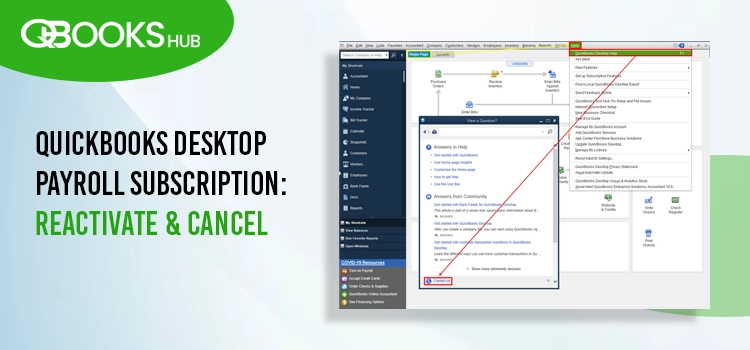
Is your QuickBooks Desktop payroll subscription ending, and do you want to renew? Or are you thinking of proceeding with cancellation? The subscription is necessary to run your report and file tax forms using QuickBooks continuously. However, if the payroll services are no longer needed for your business or you are moving to QuickBooks Online, cancelling the subscription can save you money.
Regardless of what you choose, you can proceed from your company file or the Intuit site. This guide covers both renewing and cancelling the QuickBooks payroll subscription. We will also cover the payroll features or documents you can access.
Whether you want to cancel or renew your payroll subscription, understanding the steps and following the process can be time-consuming. In that case, you must contact QuickBooks ProAdvisors, who can handle this task. Dial +1-866-409-5111 now!
Reactivate QuickBooks Desktop Payroll Subscription
Before proceeding to the below steps to reactivate the payroll subscription for QuickBooks Desktop, first identify which payroll service you are using and then follow the steps to turn it back on.
Step 1: Identify Your QuickBooks Payroll Service
Know which payroll product you are using:
- Access your QuickBooks using admin login credentials.
- Click on the Employee menu and select Payroll Center.
- Tap on the Payroll tab and check the payroll service listed under the Subscription Status.
Read More: QuickBooks Payroll Update Not Working? Here’s How to Solve It
Step 2: Reactivate your payroll
There are two ways to reactivate your payroll subscription QuickBooks Desktop company file or the Intuit account. Let’s have a look at both of them:
Through Your Company File
- Launch your QuickBooks Desktop and go to the Employee menu.
- Click on My Payroll Service.
- Now, choose Account/Billing Info.
- Sign in to your Intuit account. It will open the QuickBooks Account
- Click on the Resubscribe button under Status.
- Follow the on-screen instructions to renew your QuickBooks payroll subscription.
Through Your Inuit Account
Let’s reactivate your payroll services from the Intuit account on the web:
- Login to your Intuit account.
- Click on Resubscribe under Status.
- Adhere to the on-screen steps to reactivate your QuickBooks payroll service.
| Note: The renewal process will take at least 24 hours to complete. Once the process is complete, the status will show Active. |
Step 3: Review Your Payroll Data
After returning the payroll services, you might need to run through the payroll setup again. You will need to review employees, tax setup and other payroll data.
- Click on Employee Center from the Employee menu.
- Review each employee’s data in the Employees tab. Review and confirm the info, including deductions, W-4, sick/vacation, etc.
- Now, select the Lists menu and then click on Payroll Item List to review your tax payroll items.
Cancel QuickBooks Desktop Payroll Subscription
Regardless of the reasons, moving to QuickBooks Online or opting for the traditional way for your payroll needs, following the steps below will help you cancel QuickBooks Desktop payroll subscription.
Step 1: Complete Your Final Payroll Tasks
Before you cancel your payroll subscription, you must:
- Carefully complete and process your final payroll.
- Take a print of all of your important payroll reports.
If you are also using services such as paying or filing your own taxes, check and ensure:
- There are no outstanding tax deposits that need to be paid.
- Process and file your outstanding annual or quarterly tax forms.
Learn More: How to Set Up or Cancel QuickBooks Payroll Direct Deposit
Step 2: Cancel Your Payroll Service
The steps to cancel the subscription also vary depending on the type of payroll services. First, choose which services you use and then top for cancellation accordingly.
QuickBooks Desktop Payroll Assisted
| Note: Intuit might charge you $150.0 for as a QuickBooks Desktop Payroll Assisted user if you want them to prepare the year-end filings and/or W-2s. |
- Go to the official Intuit site and sign in to your account.
- Under Status in the Employees menu,
- Tap on Details under Products & Services beside the QuickBooks payroll subscription status. – If you are using an Assisted Diamond subscription with more than 1 EIN, contact us for cancellation.
- Click on Cancel service and follow the on-screen steps to complete the cancellation process.
Once cancellation is confirmed, you will receive an email within three business days. Intuit will send you another email after processing your cancellation of payroll services.
Now, follow the below steps to remove payroll from your company file after cancelling the services:
- Launch QuickBooks Desktop and go to the company file.
- Click on Send Payroll Data from the Employee menu.
- Finally, click Send.
QuickBooks Desktop Payroll Enhanced, Standard, or Basic
Through Your Company File
- In the QuickBooks Desktop menu, choose Employees.
- Select My Payroll Service and then click on Account/Billing Info.
- Now, sign in using your Intuit Account login.
- It will redirect you to the Account Portal page.
- Tap on Cancel Service.
- Complete the cancellation by following the on-screen steps.
Through Your Intuit Account
- Go to the Intuit site and sign in to your Account.
- In Products & Services section and click on Details which is next to your payroll subscription status.
- Select Cancel Service and adhere to the instructions on your screen for cancellation.
Step 3: Review What Happens After Payroll Services Cancellation
You can access some of your payroll data after cancellation. Let’s have a look at what you can access and can’t in the different payroll services:
QuickBooks Desktop Payroll Assisted
If you want to access copies of your payroll tax returns, check the Cancelled Client Payroll Tax Centre portal. Here, you have access to these copies for 12 months from the date of cancellation, but you will receive paper copies of these returns.
You will no longer can access the payroll tax returns using QuickBooks Desktop. Instead follow the below steps to access your payroll tax returns information:
- Open your Payroll Tax Centre.
- Enter the Company EIN and your payroll PIN in the required fields.
- After logging in, you will see various links to online forms filed for your company. These are PDF files attached for printing, emailing, or saving.
QuickBooks Desktop Payroll Enhanced, Standard, or Basic
You can still access your payroll data after the cancellation of QuickBooks Desktop payroll enhanced for accountants subscription but cannot re-create any existing or new tax forms. Save copies of all the tax forms you created or e-filed and other crucial data.
Talk to an Advisor!
So, this was all about QuickBooks Desktop Payroll Subscription renewal and cancellation. The process or steps vary depending on where you are opting to renew or cancel the payroll services, such as from the Company File or the Intuit account.
If you have any concerns about the data during the process and want to export it to a different computer before cancelling, you should contact an expert. Dial +1-866-409-5111 and connect with a QuickBooks ProAdvisor!
Frequently Asked Questions
To add a payroll subscription to your QuickBooks Desktop account, choose a payroll service like Simple Start, Essentials, or Plus, depending on your needs and the subscription fees. After paying or activating your payroll subscription, you need to set up each payroll task.
The QuickBooks Desktop payroll subscription fees vary depending on the type of services you choose. For example, Payroll Core + Simple Start costs $42.50 per month, Payroll Core + Essentials costs $57.50 per month, and Payroll Premium + Plus costs $92 per month.
You can cancel a QuickBooks Desktop Payroll subscription from your company file and Intuit account. Let’s cancel the subscription from the company file using these steps: Go to the Employees menu> My Payroll Service, then Account/Billing Info. Now, sign to your Intuit Account and click on Cancel Service from the Account Portal page.
Log in to your QuickBooks Desktop account and open the Payroll Subscription page. Choose the subscription you want to change and pay the required subscription fees if you are upgrading to a higher version. Once you have done this, confirm and save the changes. Intuit will update your QuickBooks Desktop payroll subscription in a day or two.
Go to the QuickBooks Service Keys window to change the payroll subscription key. Then, click on Edit and then note down the service key. Then, hit Next and then OK to the Payroll Update Message.


