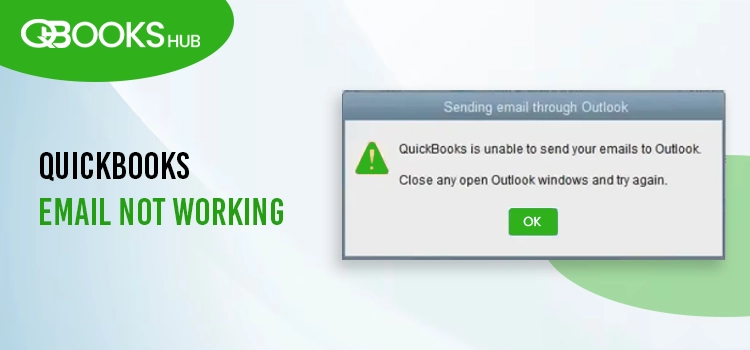
Emailing invoices, transactions, PDFs, and other important documents is essential for businesses of all sizes. When this functionality fails, it can disrupt workflows, delay payments, and impact other critical operations. The “QuickBooks email not working” error message can appear for various reasons, halting this essential process.
“QuickBooks is unable to send your email to Outlook“
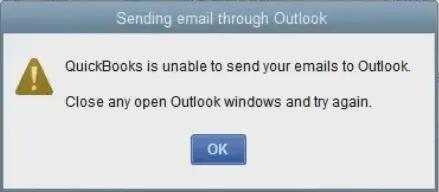
when emailing can be triggered due to multiple reasons such as incorrect QuickBooks preferences or an outdated version of Microsoft Office 365. This guide will walk you through the possible reasons and relatable solutions to troubleshoot the QuickBooks email not working issue permanently. Go through this detailed article carefully or contact IT professionals if you know computers to perform the steps.
Why QuickBooks Fails to Email Invoices to Outlook?
Your QuickBooks email not working due to a misconfiguration of Microsoft Outlook or because it is not being set as the default email application. Let’s take a look at the possible reasons why Outlook might prevent you from sending emails:
- Make sure Microsoft Outlook is updated to the latest version.
- An outdated QuickBooks Desktop version can lead to email issues.
- Check that QuickBooks isn’t set to always run as administrator.
- Email preferences in QuickBooks may be set incorrectly.
- Internet Explorer’s email settings might not be properly configured.
- Malware or a damaged MAPI32.dll file can affect email functionality.
- Damaged or corrupted QuickBooks program files may cause errors.
- System permissions or a misconfigured .INI file could be the culprit.
- Your antivirus software might be blocking QuickBooks components.
Top Fixes for QuickBooks is Unable to Send Your Email to Outlook
Above, we have covered why email from QuickBooks is not working. Now, scroll down to the section below where we have covered the most suitable fixes that you should try to resolve the issue immediately:
1. Update Microsoft 365
Outdated software increases security risks substantially and makes it vulnerable to malware attacks. It can also cause problems when sending emails in outdated Outlook. Thus, it is recommended to keep it updated to the latest release.
- Launch one of the Office apps, such as Microsoft Word or Paint.
- Hover over to File menu at the top and select Account.
- Scroll down to Product Information and click on Update Options.
- Select Update Now.
| Note: If you can’t see the Update No option, click Enable Updates immediately. |
- Once the “You’re up to date” displays on your screen after running the updates, close it.
- Hit the Update Options button to Disable Updates or View Updates you installed.
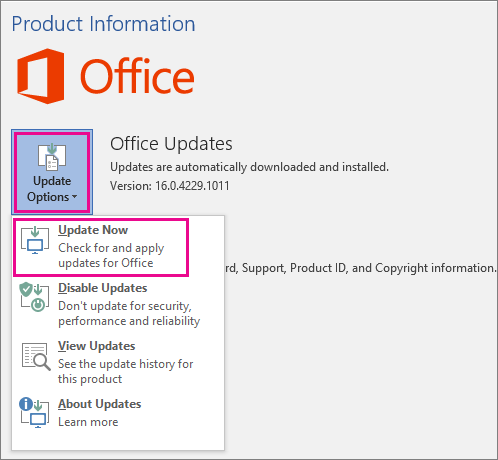
2. Get the QuickBooks Updates
Download and install QuickBooks Desktop to the latest release to ensure you have the latest fixes and the improved features. Often, an outdated program hinders your crucial operations and causes delays such as emailing invoices to customers, transactions or sending other documents.
3. Edit the Admin Privileges
If your QuickBooks is set to automatically run as administrator, causing the email from QuickBooks not working. Follow the steps below to run it without administrator rights:
- Exit the QuickBooks application.
- Hit the Windows logo key on the keyboard and search for Quickbooks. Then, hit Enter.
- Right-click the QuickBooks Desktop icon and select Open file location.
- Move to the Compatibility tab.
- Ensure the Run this program as Administrator checkbox is not selected. Select Show Settings for All Users if the option is not visible or greyed out. This will make the option visible.
- Apply these changes to an effect by clicking Apply, then hit OK.
Open QuickBooks and try to email a sample transaction. Proceed with the next solution if this doesn’t help you fix the issue.
4. Modify the Email Preferences in QuickBooks
The email preferences should be correct to ensure you can email your invoices, transactions, and other documents:
- Hover over to the QuickBooks menu bar and choose Edit.
- Choose Preferences. You need to sign in to Outlook separately if you use Microsoft Outlook with Microsoft Exchange Server. Then, tap on Send Forms.
- Choose My Preferences.
- Choose Outlook as your primary email and click OK.
Test if you are able to email through Outlook in QuickBooks. You need to toggle the preferences if you still see the error.
- Hover over to Edit at the top menu bar.
- From the drop-down menu, click on Preferences. Then, hit on Send Forms.
- Now, click on the My Preferences tab.
- Tap on QuickBooks E-mail or Webmail and then OK. Doing this will automatically toggle your preferences off.
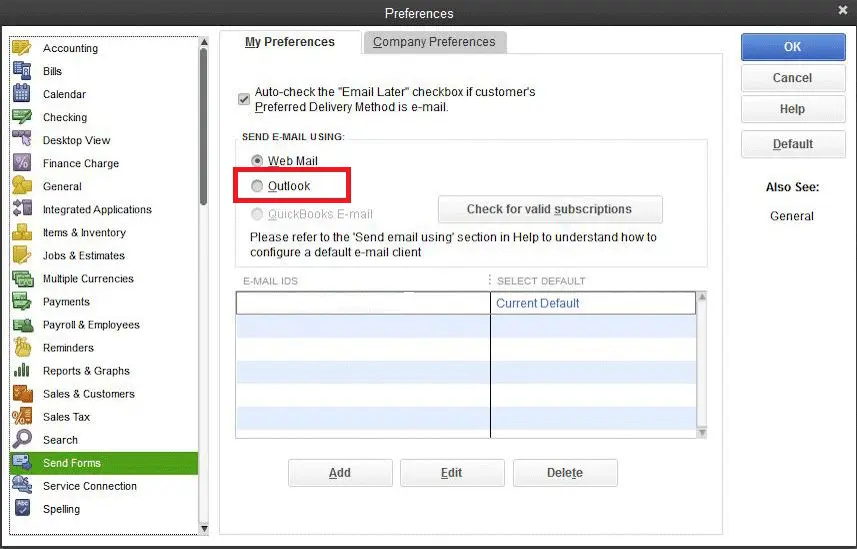
- Repeat the above steps.
- Move back to My Preferences tab and choose Outlook. Then, hit OK.
- Exit QB Desktop and other open programs.
- After this, restart your QuickBooks to let the changes take effect.
5. Review the Email Preferences in Internet Explorer
QuickBooks uses Internet Explorer to run the program and services in the background. Thus, the right set of permissions to Internet Explorer and the preferences are required to run the specific operations:
- Exit QuickBooks Desktop.
- Open Internet Explorer> go to Tools> Settings.
- Select Internet Options.
- Move to the Programs tab and choose Set Programs. Then, select Set your default programs.
- Choose your preferred email service provider.
- Hit on Apply, then OK.
- Exit Internet Explorer.
6. Repair Your MAPI32.dll
The Messaging Application Programming Interface (MAPI) is a crucial component of your system that is required to send your data, especially emails or other data.
The following steps to fix the problem are quite difficult. Follow these steps only if you are a confident computer user. Otherwise, consider seeking help from an IT expert.
Let’s narrow down the issue first
- Restart your computer.
- Launch the Microsoft Word application.
- Create a new document on the app.
- Hover over to the File menu and hit on Send.
- Select Email as PDF Attachment.
You must run a quick repair to the MAPI32.dll file if you can send emails from Microsoft Word but fail in QuickBooks Desktop:
- Close the applications or programs actively running on your system.
- Launch the Windows Start menu.
- Look for File Explorer in the search field and hit Enter to open it.
- Type C:\Windows\System32 into search.
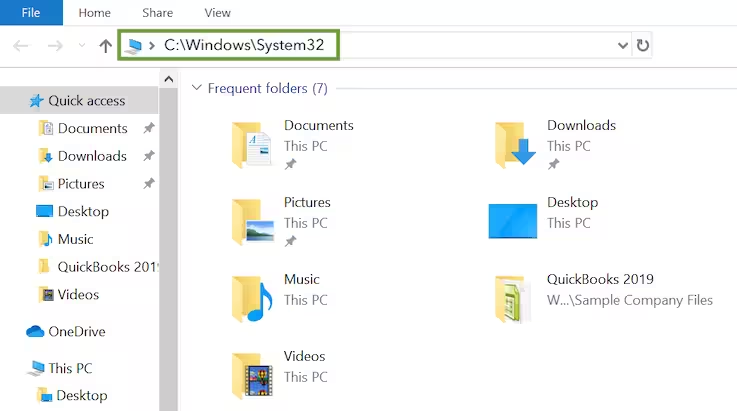
- Look for the Fixmapi.exe file and open it.
- Run the repair by following the on-screen instructions.
- Once the repair is finished, open QuickBooks and try again to email an invoice.
7. Re-install QuickBooks Desktop
Uninstall and install your QuickBooks Desktop to address the damage or corruption to your QuickBooks Desktop program files. Proceed with the below steps and get the email from QuickBooks not working problem fixed:
Before starting the reinstallation:
- Download the QuickBooks installer of the same version as the program itself.
- Note down the license number. You will find it in the original package, or check the confirmation email to see if you bought it online.
| Note: You may also check the account management portal to find the details. |
a. Uninstall QuickBooks Desktop
Remove the QuickBooks program from your system:
- Hit the Windows logo key on your keyboard.
- In the search bar of Windows Start menu, type Control Panel and hit Enter.
- Click on Programs and Features or Uninstall a Program from the options displayed on your screen.
- Choose your current version of QuickBooks Desktop to uninstall.
- Tap on Uninstall/Change, Remove and then click Next.
b. Reinstall Your QuickBooks Program
- Ensure an active internet connection before starting.
- Locate the QuickBooks program file: QuickBooks.exe.
- Choose – Express install – This will install your QuickBooks over the previous one while saving the preferences. – Custom and Network Options – The new version will install on a different location while keeping the prior version installed without any previous preferences.
- Click Next, then Install.
- Once done, open QuickBooks Desktop.
8. Change Your System Permissions
Your email from QuickBooks not working because of the system permissions for your operations, such as emailing invoices and more. Consider editing the .INI system file to allow your program the correct set of permissions:
- Launch your QB program.
- Press the F2 key, then F3 to launch the Tech Help window. Then, select the Open File tab.
- In the list on your screen, search for QBW.ini.
- Choose Open File to open it in the Notepad.
- At the bottom of text in the Notepad file, you need to add a new line.
- Click Add.
- Write or add [QBWEBMAIL]CUSTOM_CERT_ENABLE=1 to the line.
- Choose Save from the File menu drop-down.
- Finally, shut down QuickBooks and close the Notepad.
9. Modify Your Antivirus Settings
The antivirus running on your computer may accidentally block QuickBooks Desktop.
Check the area where the app saves blocked programs and files, sometimes called “quarantine.” Make sure the QuickBooks program files are unblocked and have the correct set of permissions. To learn the specific steps to unblock these files, visit the official antivirus site.
Some antiviruses also have email filtering features. You need to disable them to keep QuickBooks processes running smoothly, such as emailing invoices and more.
Summary
Emailing your invoices, transactions, and other data to your customers or employees is essential. Still, some common issues and bottlenecks may need to be addressed regarding these processes. The above guide covers the root causes and the fixes to be done when QuickBooks email not working. Hopefully, the above steps have helped you get back to your work.
For further assistance, you should contact QuickBooks professionals. Dial +1-866-409-5111 and speak to a consultant now. Experts are also available to handle the task for you!
Frequently Asked Questions
Ensure Microsoft Outlook is set as a default app in QuickBooks for sending emails. If this is already done, keep your QuickBooks and Microsoft 365 up-to-date to keep the programs updated and the process running without interruption.
When Outlook is not the default email app or an older version is used. Other causes such as incorrect email preferences in Outlook, Internet Explorer and the QuickBooks program, may also be responsible for problems when sending emails to Outlook in QuickBooks.
To send email via Outlook in QuickBooks, you need to change the customer-facing email on the Contact Info page:
-
- Click on the Gear icon (Settings) at the top choose Account and settings.
-
- Move to the Company tab, scroll down to the Contact info section.
-
- Select and enter the Outlook email in the Customer-facing email field.
-
- Save the changes by clicking Save and then Done.
There are several reasons you might want to opt for Outlook in QuickBooks when emailing invoices or transactions:
-
- You might be using an outdated version of QuickBooks and Outlook.
-
- Issues when installing Outlook.
-
- Incorrect set up of your profile in Microsoft Outlook.
-
- Not using Outlook as a default program.
-
- Incorrect email preferences in QuickBooks, Internet Explorer.
You may find your emails in the Spam and Junk folders in Intuit. Search for the email address from which you received emails in all folders, including Spam and Junk Mail. Also, ensure to use the Intuit approved to register and receive your emails.

