QuickBooks Error 1603: Fix the QuickBooks Installation Error
If you’re new to accounting and financial management, setting up QuickBooks is essential, but you might encounter QuickBooks error 1603 during installation.
This common issue often displays messages like
“Error 1603: There was a problem installing Microsoft .NET Framework.”
Or
“Error 1603: The update installer has encountered an internal error.”
To resolve it, ensure your system meets QuickBooks’ requirements and follow troubleshooting steps like updating Windows, repairing .NET Framework, or using the QuickBooks Install Diagnostic Tool. This guide helps you understand and fix error 1603 for a smooth installation.
Errors You May Encounter When Installing QuickBooks
The QuickBooks Desktop error 1603 does not always cause installation interruptions, but several other issues can disrupt the software installation process, which we will discuss below:
| Errors | Indications |
| QuickBooks Error 1601 | Error 1601: Windows Installer is not accessible |
| QuickBooks Error 1642 | Error 1642: Error installing Microsoft .NET Framework when installing QuickBooks |
| QuickBooks Error 1712 | Error 1712. One or more of the files required to restore your computer to its previous state could not be found. Restoration will not be possible. |
| QuickBooks Error 1334 | Error 1334: This file cannot be installed |
In most cases, similar issues trigger this error, and similar methods can help resolve these interruptions. Proceed to the next section to explore the reasons behind the error and the steps to fix it.
What Causes Install Error 1603 in QuickBooks?
There are multiple factors that might provoke QuickBooks error 1603 when trying to install the software. Let’s explore the steps mentioned below:
- Corrupted QuickBooks installation file
- Damaged or corrupted Windows components, such as Microsoft .NET Framework or Microsoft MSXML
- Not using an up-to-date Windows version
- Third-party processes or services may interfere with the installation
- Improper permissions or no administrator permission to access the software installation
How to Resolve QuickBooks Error 1603 When Installing the Software?
Below are some very effective troubleshooting methods for QuickBooks error code 1603. Make sure you apply these tips in the step-by-step order mentioned below.
1. Run the QuickBooks Install Diagnostic tool
The QuickBooks Install Diagnostic Tool is a software utility that detects and resolves common installation issues when setting up QuickBooks Desktop. It helps troubleshoot issues related to the Microsoft .NET Framework, MSXML, and C++ Redistributables for software functionality.
To get started, be sure to download and install the latest version of QuickBooks Tool Hub:
- Launch QB Tool Hub.
- From the left pane, choose Installation Issues.
- Further, hit on QuickBooks Install Diagnostic Tool. Let the tool run for some time, which may even take up to 20 minutes.
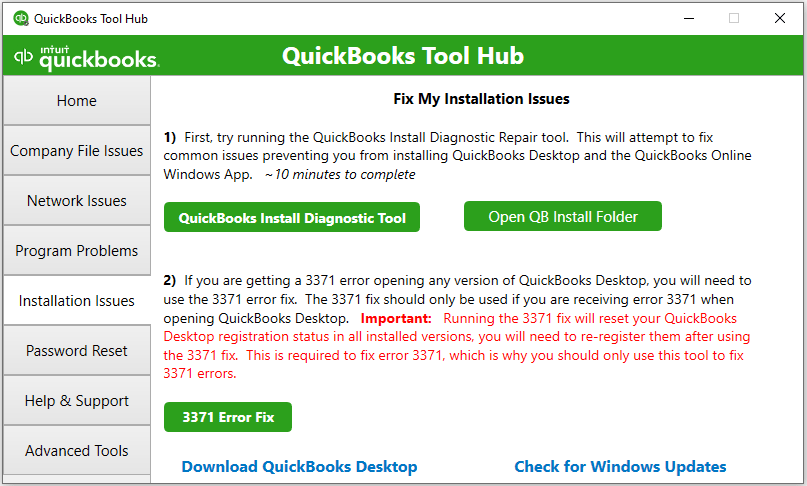
- Once the process finishes, restart your computer.
If QuickBooks error 1603 persists, continue moving to the next solution.
2. Manually fix the Windows components
Any damage or corruption to Windows components can also interfere with software installation. If you are convinced, follow the instructions below to repair Windows components or consider contacting an IT expert:
a. Repair or reinstall Microsoft .NET Framework
The steps below are applicable only for Windows 10 or newer versions:
- Exit all the open programs on the desktop.
- Click on the Windows icon on the Taskbar.
- Further, type Control Panel in the search and select Control Panel to open.
- Navigate to Programs and Features.
- Choose Uninstall a Program; here, we are not uninstalling anything.
- Now, click on Turn Windows features on or off.
- Look for the .NET Framework on the list.
Verify the configurations for .NET Framework 3.5 SP1 and .NET Framework 4.5 (or later).
Note: Fixing .NET Framework 4.5, 4.6, 4.7, and 4.8 involves the same steps.
I. Check NET Framework 4.5 (or later)
If you haven’t selected the .NET Framework 4.5 (or later) checkbox:
- Mark the checkbox to turn on .NET Framework 4.5 (or later).
- Hit OK to save the changes.
- Once done, restart your computer.
In case the option is already checked for .NET Framework 4.5 (or later):
- Mark the checkbox for .NET Framework 4.5 (or later) to turn it off. Do not turn it back on.
- Save the changes by clicking OK.
- Further, restart your system.
- Once you sign back into Windows, follow the on-screen steps to enable the .NET Framework 4.5 settings again.
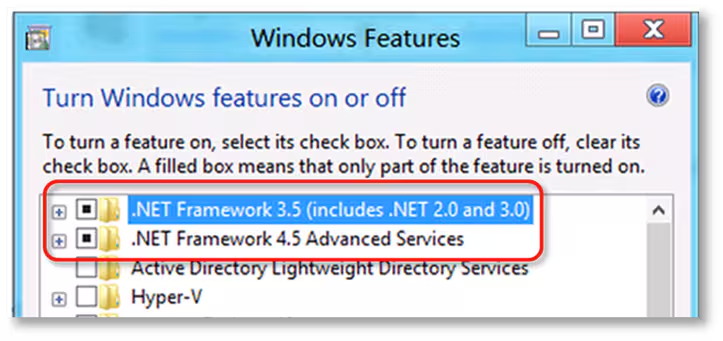
II. Check the .NET Framework 3.5 SP1
If the .NET Framework 3.5 SP1 option isn’t checked:
- Mark the .NET Framework 3.5 SP1 checkbox to turn it on.
- Hit OK to save the changes.
- Finally, restart your computer.
If you haven’t checked the .NET Framework 3.5 SP1 option already:
- Select the option to turn off .NET Framework 3.5 SP1. Do not turn it back on.
- Save the changes by clicking OK.
- Once you have signed back into Windows, turn on the .NET Framework 3.5 SP1 again.
Contact Microsoft or an IT specialist if you encounter an error when turning on or off the .NET Framework. The problem might not be with QuickBooks but your operating system.
b. Repair Microsoft MSXML
Register the Microsoft MSXML on your Windows to repair and fix the issues:
For a 64-bit operating system:
- Launch the Windows Start menu and type cmd.
- Right-click on the same and choose Run as Administrator.
- Navigate to the C: prompt, and type cd\windows\syswow64.
- Further, type regsvr32 MSXML6.dll and hit Enter.
- Finally, install QuickBooks Desktop again.
For a 32-bit operating system:
- Press the Windows+R keys to launch the Run command.
- In the Run prompt, type cmd and press Enter.
- Again, type regsvr32 MSXML6.dll, and press Enter.
- Finally, install QuickBooks Desktop.
If the installation/update works, you’re good to go. Otherwise, proceed with the below steps.
3. Update Windows
Advance your Windows OS to ensure better security features, improved features, technology, and seamless performance. If you don’t know how to get the updates, proceed with the below steps:
- Launch the Windows Start menu.
- Type Settings and press the Enter key.
- Select Windows Update from the left pane at the bottom.
- Click on Check for Updates to see if the updates are available.
- If it shows available updates, click on Download & Install.
- Finally, restart your computer to apply the update.
If you cotninue getting the error, consider moving to the next solution.
4. Run the SFC scan
The SFC scan verifies the integrity of all protected system files and repairs any detected errors to ensure smoother and more reliable system performance.
- Launch the Quick Link menu by pressing the Windows+X keys.
- From the search results, select Command Prompt (Admin).
NOTE: The Windows PowerShell (Admin) can also run the System File Checker (SFC).
- Hit Yes on the UAC prompt.
- In the command prompt, type SFC /scannow and hit Enter.
- It will automatically verify the integrity of Windows system files and repair them if necessary.
- Finally, reboot your computer.
If QuickBooks error 1603 persists, move to the next solution.
5. Add or create a Windows user with Administrator rights
Adding a Windows user with administrator rights can fix QuickBooks error 1603 by ensuring full system access, resolving permission issues. It allows you install or update QuickBooks Desktop, preventing errors caused by restricted user privileges.
Learn how to create a Windows user with administrator rights (Windows 10 & 11) by following the below steps:
- Press the Windows logo key to launch the Windows Start menu.
- Type Settings and press Enter to open it.
- Choose Accounts and click on Family and Other Users.
- Go to the Other Users tab and click Add someone else.
- If you want to create a local account:
- Select I don’t have this person’s sign-in information at the bottom.
- Choose the Add a user without a Microsoft account option.
- Type a username and create a password.
- Select the security questions and type your answers.
- Now, choose the new local account entry to expand the menu.
- Hit on AddChange account type.
- Finally, select Administrator from the drop-down menu.
To allow the administrator rights QBDataServiceUser in Windows 8, 8.1, 10, or Server 2012 versions, proceed with the steps below:
- Press the Windows+R keys.
- Type Control Panel in the Run prompt. Then, click Enter.
- Choose User Accounts, then click on Manage another account.
- Double-click on the QBDataServiceUser and choose Change the account type.
- Finally, select Administrator and hit Change Account Type.
If you are still getting the error, proceed with the next steps for a seamless installation.
6. Install QuickBooks Desktop in Selective Startup
To prevent other applications from interfering and to avoid QuickBooks error 1603, switch to Selective Startup mode in Windows. If you’re unsure about performing these steps, contact your computer manufacturer or a Windows expert for assistance.
Before getting started:
- Create a QuickBooks company file backup
- A copy of your QuickBooks Desktop product and license information should be kept on hand.
a. Switch to Selective Startup
- Launch the Run command by pressing the Windows+R keys.
- Type msconfig in the Run prompt and click OK.
- Move to the General tab, then choose Selective startup and Load system services.
- Select the Services tab and mark the checkbox for Hide all Microsoft Services.
- Further, hit on Disable all.
- Once done, uncheck Hide all Microsoft services.
- Choose the Windows Installer from the list of services.
- Hit OK.
- Finally, select Restart on the System Configuration window.
b. Reinstall QuickBooks
Reinstall QuickBooks Desktop to resolve software issues like crashes, errors, or corrupted files, ensuring smooth performance, updated features, and compatibility with your system, enhancing efficiency and reliability for your accounting tasks.
c. Switch back to Normal
- Press the Windows+R keys to launch the Run command.
- In the Run prompt, type msconfig and click OK.
- Choose Normal startup in the General tab and click OK.
- Finally, select Restart in the System Configuration window.
We hope these detailed have helped yiu in a seamless software installation or upodate. However, it is common if you cointinue see error code 1603. To resolve this, you can connect with oiur team of experts.
Conclusion
Getting started with QuickBooks Desktop provides robust tools for accounting, financial management, tax filing, payroll processing, and more. However, errors like QuickBooks Error 1603 can disrupt the installation process. This detailed article will guide you through identifying and resolving this error.
If the error persits, you must connect to our professional team. Dial our toll-free number +1(866)409-5111 to connect with a QuickBooks ProAdvisor today!
Frequently Asked Questions
It is necessary to identify the underlying cause that is hindering the process and perform the corresponding solution for installation errors. However, the most common solution is to restart your computer and then close any running QuickBooks processes. Then, use the QuickBooks Tool Hub to run the Install Diagnostic Tool, which can automatically fix many common installation problems.
QuickBooks updates can fail due to a number of issues, including network problems, incorrect system date/time, or corrupted files. Conflicts with antivirus software, the Windows firewall, or having multiple QuickBooks installations on the same computer can cause problems.
To install QuickBooks Desktop, visit Intuit’s official site and download the program file. Find the file, double-click on it, choose the installation type, and proceed according to the instructions displayed on your screen.
To fix QuickBooks error code 1603, which often indicates a problem with the installation or update process, you can try several troubleshooting steps. The most common solutions include running the QuickBooks Install Diagnostic Tool, updating Windows, and ensuring there is sufficient disk space
Start by checking your internet connection and making sure QuickBooks is updated to the latest version. Then, try downloading the latest payroll tax tables and running the QuickBooks Tool Hub for further diagnostics and possible fixes.


