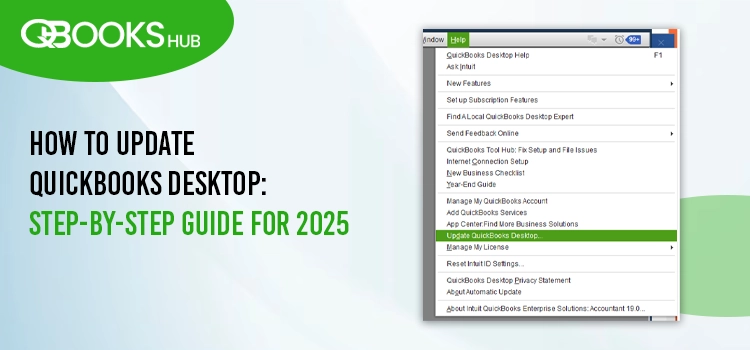
Software updates are crucial for the latest security patches and improved features that maintain the security and performance of your devices and applications. Likewise, you must update QuickBooks Desktop to the latest release and make sure you can perform the accounting and financial operations without interruptions.
Updating QuickBooks will also help to fix any associated issues hampering normal updates, company file errors, performance issues, and more. This article provides instructions for downloading the most recent version of QuickBooks for Windows and Mac. Let’s review how to update QuickBooks Desktop to the latest version and enhance its performance.
Available QuickBooks Versions and Release Updates
Intuit releases latest updates of QuickBooks timely. These updates comes with enhanced security patches and improved software features. Know the latest released notes of QuickBooks to ensure your program is updated with the most recent version,
For Windows:
- QuickBooks 2024 R8_37
- QuickBooks 2023 R14_27
- QuickBooks 2022 R17_24
Take a look whether you are using a latest version of QuickBooks Desktop:
- Launch QB Desktop.
- Press the F2 or (Ctrl + 1) key to launch the Product Information window.
- Now, check which version you are using at the bottom of your screen:
For Mac:
- QuickBooks Mac Plus 2024 R4
- QuickBooks Mac Plus 2023 R7
- QuickBooks Mac Plus 2022 R12
Here’s how to check the current release note of QuickBooks:
- Open your Mac and launch QuickBooks Desktop.
- Press the Command + 1 keys together to launch the Product Information window.
- Review which version of QuickBooks you are using under the Product License section.
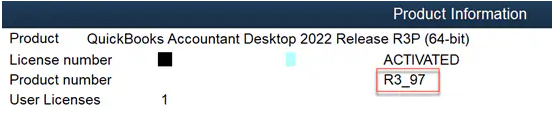
Read more: Fix Common Errors and Issues Using QuickBooks Tool Hub
Install Automatic QuickBooks Updates
QuickBooks automatically downloads the updates just after any latest release by Intuit. Once the update is downloaded, you will see Update available status on the tops status bar in the top right corner. Restarting your QuickBooks software while keeping the system/PC switched on will also install the downloaded updates automatically.
You can also install the updates manually by following the below steps:
- Go to the top right corner of status bar and click on Update available.
- Hit Install now to install the updates.
- Sit back and relax until the updates get installed. The installation might take some more time than expected.
- Reopen QuickBooks once the installation is completed.
Read Also: Try This If Your QuickBooks Payroll Update Not Working
Manually Update QuickBooks Desktop Within the Software
Due to some hindrances or errors, QuickBooks might fail to download the automatic updates. In such a critical instance, you must opt for getting the updates manually by following the steps mentioned below:
Windows
- Launch the QB program.
- Navigate to the Help menu.
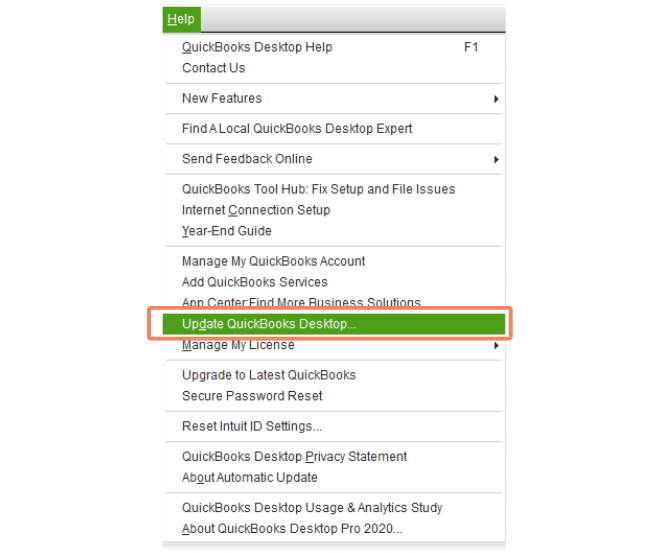
- Tap on Update QuickBooks Desktop.
- Go to the Options tab in the redirected window.
- Choose Yes for Automatic Updates to download the further releases automatically.
- Click Mark All to update payroll and other features of QuickBooks.
- Hit Save to save the modified settings.
- Select the Update Now tab.
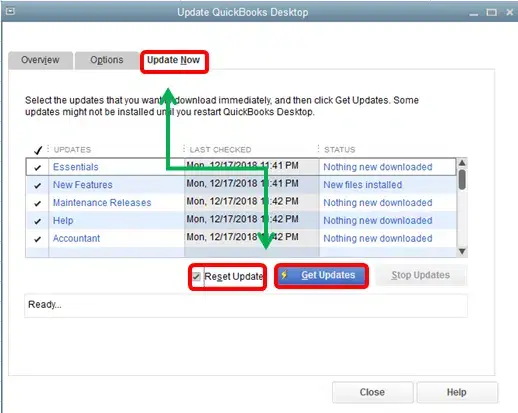
- Check the Reset Updates option to clear the previous updates.
- Click Get Updates.
- Reopen QuickBooks and hit Yes on the prompt.
Mac:
- Choose the QuickBooks menu.
- Select Check for QuickBooks Updates.
- Click on Install and Relaunch.
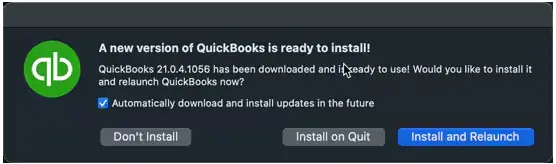
| Note: Select Automatically download and install updates in the future if you want QuickBooks to download the updates automatically. |
Get the Most Recent Updates from Intuit
You can download the most recent version of QuickBooks directly from the website, except for automatic or manual updates within. Move to the below section to get the QuickBooks update from Intuit in Windows and Mac.
Windows:
- Open the Intuit’s Downloads & Updates page.
- Click on standard setup.
- From the Select Country drop-down, choose your country.
- Choose your product from the Select Product drop-down.
- Choose the version(s) of QB from the Select Version drop-down.
- Hit Search.
- Press on the Get the latest updates button.
- After this, open the downloaded file to install the update.
- Adhere to the on-screen instructions complete the installation.
| Note: Want to download the specific critical fixes? Ultra-Light Patches of QuickBooks lets you download specific, only the critical fixes rather than the entire update. Click on Critical Fixes from the list like you download the updates and then install the downloaded file. |
Mac:
- Go to the Downloads & Updates page.
- Choose Standard setup.
- Select the country you are based in from the Select Country drop-down.
- Select the product you use from the Select Product drop-down.
- Select your version(s) from the Select Version drop-down.
- Click on Search.
- Tap on Get the latest updates button.
- Now, double-click on the downloaded file and follow the on-screen instructions to install it.
Summary
Above, we discussed the multiple ways to update QuickBooks Desktop to the latest release. Whether you are a Windows user or a Mac user, keeping the software up-to-date is crucial to keeping your data secure, improving security features, and improving functionality.
If you encounter any issues when downloading or require some experts’ assistance to handle the entire update process, our team of QuickBooks ProAdvisor’s is there for you. Dial +1-866-409-5111 and connect with us now!!
Frequently Asked Questions
Yes, QuickBooks Desktop 2024 was released on September 8, 2023, by Intuit developers. To get your QuickBooks in the most recent version, you must upgrade the program to the latest release.
QuickBooks Enterprise 24.0 is the latest version of QB Enterprise. If you use any previous version and want to get the newest one, update your subscription to the 2024 version and get started.
Not having the proper administrator rights or an interrupted internet connection can be a reason you cannot download the QuickBooks update. So, ensure to get the updates with all the admin rights.
Yes, you can upgrade the QuickBooks version by upgrading the subscription plan.
You can choose between automatic and manual updates to download QuickBooks updates. To get the most recent version of QB Desktop, Click on the Help menu> Update QuickBooks Desktop. Select the Update Now tab> Get Updates. To install, reopen the program and click Yes when asked.


